Clicking on the view icons 



 switches between different views of the selected page {Selected Page: pages are listed on the left in Downloaded Pages and My Archives. To select a page, click on it.
switches between different views of the selected page {Selected Page: pages are listed on the left in Downloaded Pages and My Archives. To select a page, click on it.  More }.
More }.
The different views serve two purposes. For any page {A page starts as a url address of a web-page and is listed on the left-hand side of the Nici window. When a page is first added, it is
classified as a waiting page, then as a downloading page, then as a finished page. The Nici-Quick strategy further classifies a finished page as either a picture page or directory page depending on what it contains.  More }, you may want to:
More }, you may want to:
- See its pictures, and/or
- Click its links to download other pages.
If the page is classified as a  Picture page {The Nici-Quick download strategy classifies a web-page as a Picture page if it contains a series of pictures. Nici-Quick then automatically downloads these pictures.
Picture page {The Nici-Quick download strategy classifies a web-page as a Picture page if it contains a series of pictures. Nici-Quick then automatically downloads these pictures.  More } you normally use the
More } you normally use the  pictures view {The main pictures view. Nici automatically switches to this view when you select a page that has pictures
pictures view {The main pictures view. Nici automatically switches to this view when you select a page that has pictures  More } and
More } and  thumbs views {The thumbs view shows the pictures as thumbnails.
thumbs views {The thumbs view shows the pictures as thumbnails.  More } to see the pictures downloaded for that page.
More } to see the pictures downloaded for that page.
If the page is classified as a  Directory page {The Nici-Quick download strategy classifies a web-page as a Directory page if it contains many links to picture pages. Directory pages are often updated each day with new links and can be used to add new picture pages to the download line.
Directory page {The Nici-Quick download strategy classifies a web-page as a Directory page if it contains many links to picture pages. Directory pages are often updated each day with new links and can be used to add new picture pages to the download line.  More } you normally use the
More } you normally use the  links view {The links view shows all the links that Nici found in the page. The links view is used to add new pages to the download line
links view {The links view shows all the links that Nici found in the page. The links view is used to add new pages to the download line  More } and
More } and  source view {The source view shows the page like a web-browser. Clicking on links adds new pages to the download line.
source view {The source view shows the page like a web-browser. Clicking on links adds new pages to the download line.  More } to add new picture pages to the download line {The download line contains pages waiting to be downloaded. Unlike a browser, Nici allows you to choose many links without waiting for each to finish downloading.
More } to add new picture pages to the download line {The download line contains pages waiting to be downloaded. Unlike a browser, Nici allows you to choose many links without waiting for each to finish downloading.  More }.
More }.
All pages have a  task view which displays information about the page and lists some common tasks.
task view which displays information about the page and lists some common tasks.
Both the  links view {The links view shows all the links that Nici found in the page. The links view is used to add new pages to the download line
links view {The links view shows all the links that Nici found in the page. The links view is used to add new pages to the download line  More } and
More } and  source view {The source view shows the page like a web-browser. Clicking on links adds new pages to the download line.
source view {The source view shows the page like a web-browser. Clicking on links adds new pages to the download line.  More } are designed to add new picture pages {The Nici-Quick download strategy classifies a web-page as a Picture page if it contains a series of pictures. Nici-Quick then automatically downloads these pictures.
More } are designed to add new picture pages {The Nici-Quick download strategy classifies a web-page as a Picture page if it contains a series of pictures. Nici-Quick then automatically downloads these pictures.  More } to the download line {The download line contains pages waiting to be downloaded. Unlike a browser, Nici allows you to choose many links without waiting for each to finish downloading.
More } to the download line {The download line contains pages waiting to be downloaded. Unlike a browser, Nici allows you to choose many links without waiting for each to finish downloading.  More }, but each has its own style. The links view is like an x-ray view, displaying only the links that Nici found in the page, while the source view displays the page as you would see it in a Web-Browser.
More }, but each has its own style. The links view is like an x-ray view, displaying only the links that Nici found in the page, while the source view displays the page as you would see it in a Web-Browser.

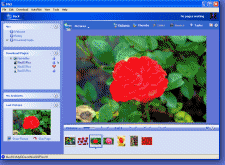
 Viewing Pages
Viewing Pages More
More