Nici does not specifically support downloading pictures from Search Engines, and will download these pages the same way as it downloads any other page on the web. This may or may not result in pictures being downloaded. As a convenience we have included some free search boxes that some Search Engines provide on the  Search Engine Boxes
Search Engine Boxes
These are some tips we have found useful when downloading pictures from Search Engine Pages:
To add the first search page, go to the  Search Engine Boxes, enter a search phrase into one of the boxes and press the "Search" or "Find" button. (This is the same as entering the url address of the Search Engine into the Download Control Window, by clicking on the File menu, then clicking on
Search Engine Boxes, enter a search phrase into one of the boxes and press the "Search" or "Find" button. (This is the same as entering the url address of the Search Engine into the Download Control Window, by clicking on the File menu, then clicking on  New Page...)
New Page...)
This will add a new page to the download line which will appear in the  pane.
pane.
Once Nici has finished downloading the page, its icon will change to either  or
or  .
.
If Nici successfully downloads pictures from the first search page, we have found these two techniques work well to download more pictures.
- Select the first page by clicking on it in the
 pane, and switch to the source view by clicking on
pane, and switch to the source view by clicking on  source view {The source view shows the page like a web-browser. Clicking on links adds new pages to the download line.
source view {The source view shows the page like a web-browser. Clicking on links adds new pages to the download line.  More }. Most Search Engines list extra, or "Next" pages as links across the bottom of the page, for example "2 3 4 5 6 7 8 9 10". Clicking on one or more of these links, in the
More }. Most Search Engines list extra, or "Next" pages as links across the bottom of the page, for example "2 3 4 5 6 7 8 9 10". Clicking on one or more of these links, in the  source view {The source view shows the page like a web-browser. Clicking on links adds new pages to the download line.
source view {The source view shows the page like a web-browser. Clicking on links adds new pages to the download line.  More } adds those pages to the download line.
More } adds those pages to the download line.
- In addition to adding the "Next" pages, we have found that Crawl {Crawl downloading is the backup download strategy. Unlike the the Nici-Quick download strategy, Crawl downloading systematically downloads and searches through all links. Before starting a Crawl download, a number of parameters need to be chosen.
 More } downloading, after a page finishes downloading the first time, can find more pictures. Double click on the page in the
More } downloading, after a page finishes downloading the first time, can find more pictures. Double click on the page in the  pane, select Crawl and click on Download Again.
pane, select Crawl and click on Download Again.
The Crawl {Crawl downloading is the backup download strategy. Unlike the the Nici-Quick download strategy, Crawl downloading systematically downloads and searches through all links. Before starting a Crawl download, a number of parameters need to be chosen. More } Settings window "For Search Engine" button, sets a download ceiling of 150. If you are still getting good pictures at the end of a crawl {Crawl downloading is the backup download strategy. Unlike the the Nici-Quick download strategy, Crawl downloading systematically downloads and searches through all links. Before starting a Crawl download, a number of parameters need to be chosen.
More } Settings window "For Search Engine" button, sets a download ceiling of 150. If you are still getting good pictures at the end of a crawl {Crawl downloading is the backup download strategy. Unlike the the Nici-Quick download strategy, Crawl downloading systematically downloads and searches through all links. Before starting a Crawl download, a number of parameters need to be chosen. More } download, you can repeat the process by again clicking on
More } download, you can repeat the process by again clicking on Crawl Download More...
Crawl Download More...
This can happen if Nici can not download pictures from that Search Engine, or the search did not turn up any links or pictures, or possibly the Search Engine requires you to accept an agreement before proceeding.
Switch to the  source view {The source view shows the page like a web-browser. Clicking on links adds new pages to the download line.
source view {The source view shows the page like a web-browser. Clicking on links adds new pages to the download line.  More } to determine what the problem is. If you need to accept an agreement, you should be able to do so on that page and the search may continue.
More } to determine what the problem is. If you need to accept an agreement, you should be able to do so on that page and the search may continue.
Some Search Engines default to using safe modes or filter adult content using cookies. For privacy reasons, If you want to change these preferences, you need to do this each time you use Nici.
To change the preferences for a specific Search Engine, add the Search Engine's address as a new page, and use the  source view {The source view shows the page like a web-browser. Clicking on links adds new pages to the download line.
source view {The source view shows the page like a web-browser. Clicking on links adds new pages to the download line.  More } to change the preference as you would using a web browser.
More } to change the preference as you would using a web browser.
We have found that an easy way to do this is:
- Before doing any searches, go to the
 Search Engine Boxes and without typing in any search, click the "Search" or "Find" etc button for the Search Engine you want to use.
Search Engine Boxes and without typing in any search, click the "Search" or "Find" etc button for the Search Engine you want to use.
- Select the page that is added by clicking on it in the
 pane. If Nici does not automatically switch to the Source view, click on the
pane. If Nici does not automatically switch to the Source view, click on the  source view {The source view shows the page like a web-browser. Clicking on links adds new pages to the download line.
source view {The source view shows the page like a web-browser. Clicking on links adds new pages to the download line.  More } button at the top of the screen.
More } button at the top of the screen.
- If the Search Engine does filter, you should see a link on the page that says something like "Filtering on or off" or "Safe surfing on or off". Click on that link, and Nici will add a new page, under the current page. When the new page finishes downloading, select it by clicking on it, and switch to the Source view if it is not already showing.
- The new page should contain a form asking for your preferences. Make your choices and accept or save the settings.
- Each time you click a link, or click a button, Nici adds a new page under the current page and downloads it. Keep checking the new pages using the
 Source view , and follow the instructions until the filters/settings and preferences are what you want.
Source view , and follow the instructions until the filters/settings and preferences are what you want.
Typically what the Search Engines do is send back a "cookie" that tells them your preferences. Nici automatically handles this cookie for you, and sends it with any further searches you do in the same session. When you close Nici, for privacy reasons, the cookie is destroyed.
Please note that we do not officially support downloading pictures from any specific search engine, only that they are pages on the web that you can access using Nici like any other page on the web. Nici does not recognize nor do anything special for any specific search engine.

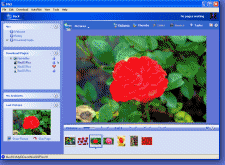
 Search Engines
Search Engines Search Engine Boxes
Search Engine Boxes pane.
pane.  or
or  .
. More
More