 lists pages downloaded today and pages waiting in the download line {The download line contains pages waiting to be downloaded. Unlike a browser, Nici allows you to choose many links without waiting for each to finish downloading.
lists pages downloaded today and pages waiting in the download line {The download line contains pages waiting to be downloaded. Unlike a browser, Nici allows you to choose many links without waiting for each to finish downloading.  More }.
More }.
 lists and organizes pages downloaded in the past.
lists and organizes pages downloaded in the past.
 displays the last picture downloaded.
displays the last picture downloaded.
When you first add a page {A page starts as a url address of a web-page and is listed on the left-hand side of the Nici window. When a page is first added, it is
classified as a waiting page, then as a downloading page, then as a finished page. The Nici-Quick strategy further classifies a finished page as either a picture page or directory page depending on what it contains.  More }, it is added to the download line {The download line contains pages waiting to be downloaded. Unlike a browser, Nici allows you to choose many links without waiting for each to finish downloading.
More }, it is added to the download line {The download line contains pages waiting to be downloaded. Unlike a browser, Nici allows you to choose many links without waiting for each to finish downloading.  More } and listed in the Download Pages pane.
More } and listed in the Download Pages pane.
 The page is waiting to be downloaded.
The page is waiting to be downloaded. The page is currently being downloaded.
The page is currently being downloaded.
When the page finishes downloading, its icon changes to show how Nici-Quick {Nici-Quick is the default download strategy. It quickly and efficiently downloads, and classifies pages as either Picture pages or Directory pages. Nici also offers the Crawl download strategy which can be used if Nici-Quick does not correctly handle the page.  More } has classified the page.
More } has classified the page.
 The page is a Directory page {The Nici-Quick download strategy classifies a web-page as a Directory page if it contains many links to picture pages. Directory pages are often updated each day with new links and can be used to add new picture pages to the download line.
The page is a Directory page {The Nici-Quick download strategy classifies a web-page as a Directory page if it contains many links to picture pages. Directory pages are often updated each day with new links and can be used to add new picture pages to the download line.  More } .
More } . The page is a Picture page {The Nici-Quick download strategy classifies a web-page as a Picture page if it contains a series of pictures. Nici-Quick then automatically downloads these pictures.
The page is a Picture page {The Nici-Quick download strategy classifies a web-page as a Picture page if it contains a series of pictures. Nici-Quick then automatically downloads these pictures.  More } or Crawled page.
More } or Crawled page. The page is a picture page, but has more information.
The page is a picture page, but has more information. The page has movies that you can download.
The page has movies that you can download.
Pages containing pictures have a second icon:
-
 the page has a high page rank {Page rank is a rating out of 10 for the page. Nici guesses a pages rank if one is not supplied.
the page has a high page rank {Page rank is a rating out of 10 for the page. Nici guesses a pages rank if one is not supplied.  More }.
More }.
-
 the page has a low page rank {Page rank is a rating out of 10 for the page. Nici guesses a pages rank if one is not supplied.
the page has a low page rank {Page rank is a rating out of 10 for the page. Nici guesses a pages rank if one is not supplied.  More }.
More }.
-
 the page has mostly unviewed pictures.
the page has mostly unviewed pictures.
-
 the page has some unviewed pictures.
the page has some unviewed pictures.
These tasks can be accessed in the page's context menu (open the context menu by right-clicking on a page) or by switching to the page's  Tasks view.
Tasks view.
- If the page is
 waiting, you can use Download now to jump it to the front of the download line {The download line contains pages waiting to be downloaded. Unlike a browser, Nici allows you to choose many links without waiting for each to finish downloading.
waiting, you can use Download now to jump it to the front of the download line {The download line contains pages waiting to be downloaded. Unlike a browser, Nici allows you to choose many links without waiting for each to finish downloading.  More }.
More }.
- If the page is
 downloading, you can use
downloading, you can use  Skip Page to stop downloading it. Pressing the Delete key will also stop downloading and also remove {A page is removed with the delete key.
Skip Page to stop downloading it. Pressing the Delete key will also stop downloading and also remove {A page is removed with the delete key.  More } any pictures.
More } any pictures.
- If the page has


 finished downloading, you can try for more pictures, double click on the
finished downloading, you can try for more pictures, double click on the  page and click on the Download Again button.
page and click on the Download Again button.
- If the page has
 movies, you can download the movies by right-clicking on the
movies, you can download the movies by right-clicking on the  page, and clicking on
page, and clicking on  Download Movies
Download Movies

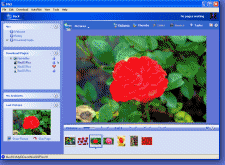
 Downloading Pages
Downloading Pages lists pages downloaded today and pages waiting in the
lists pages downloaded today and pages waiting in the  More
More lists and organizes pages downloaded in the past.
lists and organizes pages downloaded in the past.  displays the last picture downloaded.
displays the last picture downloaded.  The page is waiting to be downloaded.
The page is waiting to be downloaded. The page is currently being downloaded.
The page is currently being downloaded. The page is a
The page is a  The page is a
The page is a  The page is a picture page, but has more information.
The page is a picture page, but has more information. The page has movies that you can download.
The page has movies that you can download. the page has a high
the page has a high  the page has a low
the page has a low  the page has mostly unviewed pictures.
the page has mostly unviewed pictures. the page has some unviewed pictures.
the page has some unviewed pictures. Tasks view.
Tasks view. Skip Page to stop downloading it. Pressing the Delete key will also stop downloading and also
Skip Page to stop downloading it. Pressing the Delete key will also stop downloading and also