Nici is a combination of a tabbed web browser and a web crawler picture downloader.
It does not matter if you do not know what either of these things are, Nici is easy to use, and can
download pictures for you.
Nici works like a tabbed web browser, but instead of using tabs for different pages, it lists each page {A page starts as a url address of a web-page and is listed on the left-hand side of the Nici window. When a page is first added, it is
classified as a waiting page, then as a downloading page, then as a finished page. The Nici-Quick strategy further classifies a finished page as either a picture page or directory page depending on what it contains.  More } in the
More } in the  pane on the left side of the main window.
pane on the left side of the main window.
Clicking on a listed page selects it, and then clicking on the view icons: 



 switches between various views of the selected page.
switches between various views of the selected page.
Clicking on a link, in either the  links view {The links view shows all the links that Nici found in the page. The links view is used to add new pages to the download line
links view {The links view shows all the links that Nici found in the page. The links view is used to add new pages to the download line  More } or
More } or  source view {The source view shows the page like a web-browser. Clicking on links adds new pages to the download line.
source view {The source view shows the page like a web-browser. Clicking on links adds new pages to the download line.  More } adds a new page in the
More } adds a new page in the  pane, under the original page, and places the page in the download line {The download line contains pages waiting to be downloaded. Unlike a browser, Nici allows you to choose many links without waiting for each to finish downloading.
pane, under the original page, and places the page in the download line {The download line contains pages waiting to be downloaded. Unlike a browser, Nici allows you to choose many links without waiting for each to finish downloading.  More }. Nici simultaneously downloads a number of pages at the front of the download line.
More }. Nici simultaneously downloads a number of pages at the front of the download line.
The page's icon changes as it moves through the download line {The download line contains pages waiting to be downloaded. Unlike a browser, Nici allows you to choose many links without waiting for each to finish downloading.  More }:
More }:
 The page is waiting to be downloaded.
The page is waiting to be downloaded. The page is currently being downloaded.
The page is currently being downloaded.


 The page has finished downloading and has been classified {Nici-Quick is the default download strategy. It quickly and efficiently downloads, and classifies pages as either Picture pages or Directory pages. Nici also offers the Crawl download strategy which can be used if Nici-Quick does not correctly handle the page.
The page has finished downloading and has been classified {Nici-Quick is the default download strategy. It quickly and efficiently downloads, and classifies pages as either Picture pages or Directory pages. Nici also offers the Crawl download strategy which can be used if Nici-Quick does not correctly handle the page.  More }.
More }.
When a page {A page starts as a url address of a web-page and is listed on the left-hand side of the Nici window. When a page is first added, it is
classified as a waiting page, then as a downloading page, then as a finished page. The Nici-Quick strategy further classifies a finished page as either a picture page or directory page depending on what it contains.  More } is downloaded, if Nici-Quick {Nici-Quick is the default download strategy. It quickly and efficiently downloads, and classifies pages as either Picture pages or Directory pages. Nici also offers the Crawl download strategy which can be used if Nici-Quick does not correctly handle the page.
More } is downloaded, if Nici-Quick {Nici-Quick is the default download strategy. It quickly and efficiently downloads, and classifies pages as either Picture pages or Directory pages. Nici also offers the Crawl download strategy which can be used if Nici-Quick does not correctly handle the page.  More } can see a series of pictures, it goes into web crawler mode, and downloads the pictures automatically. If Nici can not see a series of pictures, it switches to the
More } can see a series of pictures, it goes into web crawler mode, and downloads the pictures automatically. If Nici can not see a series of pictures, it switches to the  source view {The source view shows the page like a web-browser. Clicking on links adds new pages to the download line.
source view {The source view shows the page like a web-browser. Clicking on links adds new pages to the download line.  More }, and like a tabbed web browser you can the
More }, and like a tabbed web browser you can the  source view to add other links to the download line {The download line contains pages waiting to be downloaded. Unlike a browser, Nici allows you to choose many links without waiting for each to finish downloading.
source view to add other links to the download line {The download line contains pages waiting to be downloaded. Unlike a browser, Nici allows you to choose many links without waiting for each to finish downloading.  More }.
More }.
When you close Nici, pages that have pictures are moved to the  archives {An archived page is a page that is saved for future viewing. Any page with downloaded pictures becomes an archived page when it finishes downloading. Archived pages are automatically organized into various folders.
archives {An archived page is a page that is saved for future viewing. Any page with downloaded pictures becomes an archived page when it finishes downloading. Archived pages are automatically organized into various folders.  More } for later viewing, and pages that have many links are stored, so that next time you use Nici it can identify new links from those same pages.
More } for later viewing, and pages that have many links are stored, so that next time you use Nici it can identify new links from those same pages.

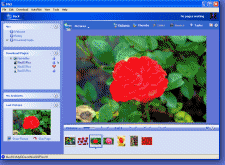
 Overview
Overview More
More pane on the left side of the main window.
pane on the left side of the main window.  The page is waiting to be downloaded.
The page is waiting to be downloaded. The page is currently being downloaded.
The page is currently being downloaded.


 The page has finished downloading and has been
The page has finished downloading and has been 