Online help pages for the Nici Picture Downloader for Windows 98,ME,2000,XP and 2003.
These pages are extracted from Nici's help system and require Internet Explorer v5.0 or later.
Certain interactive commands are not available in the online version.

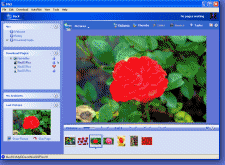
 Directory pages
Directory pages More
More Indicates the page is a directory page.
Indicates the page is a directory page. Get Images button to download the thumbnail pictures.
Get Images button to download the thumbnail pictures. Show the online Typical Use tutorial
Show the online Typical Use tutorial