If Nici-Quick {Nici-Quick is the default download strategy. It quickly and efficiently downloads, and classifies pages as either Picture pages or Directory pages. Nici also offers the Crawl download strategy which can be used if Nici-Quick does not correctly handle the page.  More } can see a series of pictures in downloaded web-page, the page {A page starts as a url address of a web-page and is listed on the left-hand side of the Nici window. When a page is first added, it is
classified as a waiting page, then as a downloading page, then as a finished page. The Nici-Quick strategy further classifies a finished page as either a picture page or directory page depending on what it contains.
More } can see a series of pictures in downloaded web-page, the page {A page starts as a url address of a web-page and is listed on the left-hand side of the Nici window. When a page is first added, it is
classified as a waiting page, then as a downloading page, then as a finished page. The Nici-Quick strategy further classifies a finished page as either a picture page or directory page depending on what it contains.  More } is classified as a picture page, and Nici attempts to download the pictures.
More } is classified as a picture page, and Nici attempts to download the pictures.
 Indicates that Nici downloaded all the pictures that it selected.
Indicates that Nici downloaded all the pictures that it selected. Indicates that there may be more pictures, or there was a downloading problem. Switch to the
Indicates that there may be more pictures, or there was a downloading problem. Switch to the  task view for more information, and suggestions for what you can do next.
task view for more information, and suggestions for what you can do next. Indicates that Nici found a series of movies. Switch to the
Indicates that Nici found a series of movies. Switch to the  task view to download those movies.
task view to download those movies.
If you do not like a page's pictures,  remove the page by pressing <Delete>. This saves hard disk space, and improves Nici's link ranking ability.
remove the page by pressing <Delete>. This saves hard disk space, and improves Nici's link ranking ability.
Nici may not download {Nici may not download pictures for a number of reasons; not confident in picking the desired pictures; pictures were too small or large, connection errors, or the page was skipped.} some or any pictures. To try for more pictures, double click on the  page and click on the Download Again button.
page and click on the Download Again button.
Nici saves all pictures to your hard drive. When Nici is closed, all pages with pictures are saved in  and can be viewed again next time you use Nici as archived pages {An archived page is a page that is saved for future viewing. Any page with downloaded pictures becomes an archived page when it finishes downloading. Archived pages are automatically organized into various folders.
and can be viewed again next time you use Nici as archived pages {An archived page is a page that is saved for future viewing. Any page with downloaded pictures becomes an archived page when it finishes downloading. Archived pages are automatically organized into various folders.  More }.
More }.

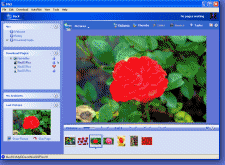
 Picture pages
Picture pages More
More Indicates that Nici downloaded all the pictures that it selected.
Indicates that Nici downloaded all the pictures that it selected. Indicates that there may be more pictures, or there was a downloading problem. Switch to the
Indicates that there may be more pictures, or there was a downloading problem. Switch to the  Indicates that Nici found a series of movies. Switch to the
Indicates that Nici found a series of movies. Switch to the  and can be viewed again next time you use Nici as
and can be viewed again next time you use Nici as