The  pane lists pages that:
pane lists pages that:


 have finished downloading.
have finished downloading. are being downloaded.
are being downloaded.  are waiting in the download line.
are waiting in the download line.
Add pages {A page starts as a url address of a web-page and is listed on the left-hand side of the Nici window. When a page is first added, it is
classified as a waiting page, then as a downloading page, then as a finished page. The Nici-Quick strategy further classifies a finished page as either a picture page or directory page depending on what it contains.  More } to the download line {The download line contains pages waiting to be downloaded. Unlike a browser, Nici allows you to choose many links without waiting for each to finish downloading.
More } to the download line {The download line contains pages waiting to be downloaded. Unlike a browser, Nici allows you to choose many links without waiting for each to finish downloading.  More } using the
More } using the  Download Guide or by selecting a
Download Guide or by selecting a  Directory page {The Nici-Quick download strategy classifies a web-page as a Directory page if it contains many links to picture pages. Directory pages are often updated each day with new links and can be used to add new picture pages to the download line.
Directory page {The Nici-Quick download strategy classifies a web-page as a Directory page if it contains many links to picture pages. Directory pages are often updated each day with new links and can be used to add new picture pages to the download line.  More } and clicking on links in the
More } and clicking on links in the  links view {The links view shows all the links that Nici found in the page. The links view is used to add new pages to the download line
links view {The links view shows all the links that Nici found in the page. The links view is used to add new pages to the download line  More } or
More } or  source view {The source view shows the page like a web-browser. Clicking on links adds new pages to the download line.
source view {The source view shows the page like a web-browser. Clicking on links adds new pages to the download line.  More }
More }
By default, a page is downloaded using the Nici-Quick {Nici-Quick is the default download strategy. It quickly and efficiently downloads, and classifies pages as either Picture pages or Directory pages. Nici also offers the Crawl download strategy which can be used if Nici-Quick does not correctly handle the page.  More } download strategy.
More } download strategy.
To make the pane bigger, right click on  and click Arrange for Downloading. Alternatively, move the cursor to the bottom of the pane until it changes to
and click Arrange for Downloading. Alternatively, move the cursor to the bottom of the pane until it changes to  and click and drag down.
and click and drag down.
When you close Nici, the Download pages pane is cleared, but all pages with pictures can still be viewed in the  pane.
pane.

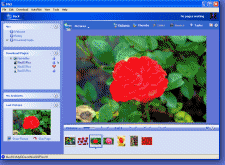
 Download Pages
Download Pages pane lists pages that:
pane lists pages that: 

 have finished downloading.
have finished downloading. are being downloaded.
are being downloaded.  are waiting in the download line.
are waiting in the download line. More
More Download Guide
Download Guide and click and drag down.
and click and drag down. pane.
pane.  Show the online Downloading tutorial
Show the online Downloading tutorial