Add pages to one or more categories to group together pages with a similar theme.
In  , you can view all pages that belong to a certain category.
, you can view all pages that belong to a certain category.
To add a page to a category, right-click on the  page {A page starts as a url address of a web-page and is listed on the left-hand side of the Nici window. When a page is first added, it is
classified as a waiting page, then as a downloading page, then as a finished page. The Nici-Quick strategy further classifies a finished page as either a picture page or directory page depending on what it contains.
page {A page starts as a url address of a web-page and is listed on the left-hand side of the Nici window. When a page is first added, it is
classified as a waiting page, then as a downloading page, then as a finished page. The Nici-Quick strategy further classifies a finished page as either a picture page or directory page depending on what it contains.  More } and click on Add to Category. Select an existing category from the list, or enter a new category.
More } and click on Add to Category. Select an existing category from the list, or enter a new category.
To remove a page from a category, right-click on the  page {A page starts as a url address of a web-page and is listed on the left-hand side of the Nici window. When a page is first added, it is
classified as a waiting page, then as a downloading page, then as a finished page. The Nici-Quick strategy further classifies a finished page as either a picture page or directory page depending on what it contains.
page {A page starts as a url address of a web-page and is listed on the left-hand side of the Nici window. When a page is first added, it is
classified as a waiting page, then as a downloading page, then as a finished page. The Nici-Quick strategy further classifies a finished page as either a picture page or directory page depending on what it contains.  More } and click on Remove from Category. Select the category from the list.
More } and click on Remove from Category. Select the category from the list.
To view all pages in a category, go to the  pane, and expand the Categories folder.
pane, and expand the Categories folder.

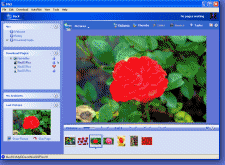
 Categories
Categories , you can view all pages that belong to a certain category.
, you can view all pages that belong to a certain category.
 More
More