Online help pages for the Nici Picture Downloader for Windows 98,ME,2000,XP and 2003.
These pages are extracted from Nici's help system and require Internet Explorer v5.0 or later.
Certain interactive commands are not available in the online version.

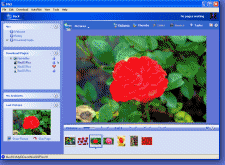
 Pictures view
Pictures view pictures view displays pictures that have been downloaded from the
pictures view displays pictures that have been downloaded from the  More
More the page has a high
the page has a high  the page has a low
the page has a low  the page has mostly unviewed pictures.
the page has mostly unviewed pictures. the page has some unviewed pictures.
the page has some unviewed pictures. and then click Morph Speed.
and then click Morph Speed. Displays the
Displays the  slide button. When Nici has displayed each of the page's pictures, it moves to the next page. Click the
slide button. When Nici has displayed each of the page's pictures, it moves to the next page. Click the