You can switch Nici into two different viewing modes. In Full Screen mode, you can display and navigate pictures using the full screen. In Monitor mode, you can collapse the size of Nici to only view the last picture downloaded.
To enter Full Screen mode, either:
- Click the
 Full Screen button, in the top right of the Nici viewing window.
Full Screen button, in the top right of the Nici viewing window.
- Press the F11 key.
- Click on the View menu, and then click
 Full Screen.
Full Screen.
To exit Full Screen mode, either:
- Click the
 Restore button, in the top right of the Nici viewing window.
Restore button, in the top right of the Nici viewing window.
- Press the F11 key.
To open the Monitor Window, click on the View menu, and then click  Monitor Window.
Monitor Window.
To restore the main Nici window, click on the  Expand button.
Expand button.
The Monitor Window displays the last downloaded picture and the status of the download line {The download line contains pages waiting to be downloaded. Unlike a browser, Nici allows you to choose many links without waiting for each to finish downloading.  More }.
More }.
On Windows 2000, XP or later, the slider at the bottom of the window adjusts the transparency of the Monitor Window.

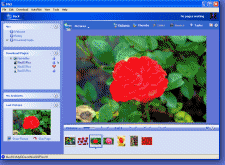
 Viewing Modes
Viewing Modes Full Screen button, in the top right of the Nici viewing window.
Full Screen button, in the top right of the Nici viewing window. Restore button, in the top right of the Nici viewing window.
Restore button, in the top right of the Nici viewing window. Monitor Window.
Monitor Window. Expand button.
Expand button. More
More