Nici saves all pictures to your hard drive. When Nici is closed, all pages with pictures are saved in

and can be viewed again next time you use Nici as
archived pages {An archived page is a page that is saved for future viewing. Any page with downloaded pictures becomes an archived page when it finishes downloading. Archived pages are automatically organized into various folders.  More }
More }.
Clicking on the
Last Picture to the left, will show that picture in the main
Pictures view {The main pictures view. Nici automatically switches to this view when you select a page that has pictures  More }
More }. To return to this page, click the
Back button, or click on
Welcome in the

pane.
If the pictures that are downloading are no good, click the
 Skip Page
Skip Page button in the
Last Picture pane.
To set how the old picture changes to the new, in the
 Pictures view {The main pictures view. Nici automatically switches to this view when you select a page that has pictures
Pictures view {The main pictures view. Nici automatically switches to this view when you select a page that has pictures  More }
More }, click

and then click Morph Speed.
If the Directory page is a
Thumb-directory page {A directory page that includes a sample thumbnail for each picture page that it lists  More }
More }, go to the
 source view {The source view shows the page like a web-browser. Clicking on links adds new pages to the download line.
source view {The source view shows the page like a web-browser. Clicking on links adds new pages to the download line.  More }
More } and use the
 Get Images
Get Images button to download the thumbnail pictures.
Use the keyboard to look through pictures. The Left and Right arrow keys move from picture to picture. The Up and Down arrow keys move from page to page. The Delete key deletes the page. The Enter key morphs the picture again.
If you do not like a page's pictures,

remove the page by pressing <Delete>. This saves hard disk space, and improves Nici's link ranking ability.
Control whether Nici puts a
directory page {The Nici-Quick download strategy classifies a web-page as a Directory page if it contains many links to picture pages. Directory pages are often updated each day with new links and can be used to add new picture pages to the download line.  More }
More } in the history by right-clicking on the

page and clicking on
Is Directory Page.
Both the
 links view {The links view shows all the links that Nici found in the page. The links view is used to add new pages to the download line
links view {The links view shows all the links that Nici found in the page. The links view is used to add new pages to the download line  More }
More } and
 source view {The source view shows the page like a web-browser. Clicking on links adds new pages to the download line.
source view {The source view shows the page like a web-browser. Clicking on links adds new pages to the download line.  More }
More } are designed to add new
picture pages {The Nici-Quick download strategy classifies a web-page as a Picture page if it contains a series of pictures. Nici-Quick then automatically downloads these pictures.  More }
More } to the
download line {The download line contains pages waiting to be downloaded. Unlike a browser, Nici allows you to choose many links without waiting for each to finish downloading.  More }
More }, but each has its own style. The links view is like an x-ray view, displaying only the links that Nici found in the page, while the source view displays the page as you would see it in a Web-Browser.
To remove multiple pages, click on the Tools menu and then click on  Remove Pictures. You can filter which pages and pictures are removed or deleted from your hard drive.
Remove Pictures. You can filter which pages and pictures are removed or deleted from your hard drive.
To be more selective, right click on one of the  folders in the
folders in the  pane and click
pane and click  Remove Multiple Pages. This will only remove pages belonging to that Archive folder.
Remove Multiple Pages. This will only remove pages belonging to that Archive folder.
These icons can be used to identify which
picture pages {The Nici-Quick download strategy classifies a web-page as a Picture page if it contains a series of pictures. Nici-Quick then automatically downloads these pictures.  More }
More } to view:
-
 the page has a high page rank {Page rank is a rating out of 10 for the page. Nici guesses a pages rank if one is not supplied.
the page has a high page rank {Page rank is a rating out of 10 for the page. Nici guesses a pages rank if one is not supplied.  More }.
More }.
-
 the page has a low page rank {Page rank is a rating out of 10 for the page. Nici guesses a pages rank if one is not supplied.
the page has a low page rank {Page rank is a rating out of 10 for the page. Nici guesses a pages rank if one is not supplied.  More }.
More }.
-
 the page has mostly unviewed pictures.
the page has mostly unviewed pictures.
-
 the page has some unviewed pictures.
the page has some unviewed pictures.
To slide-show in the
 pictures view {The main pictures view. Nici automatically switches to this view when you select a page that has pictures
pictures view {The main pictures view. Nici automatically switches to this view when you select a page that has pictures  More }
More }, click on the

slide button. When Nici has displayed each of the page's pictures, it moves to the next page. Click the

slide button again to stop sliding.

Displays the
page's rank {Page rank is a rating out of 10 for the page. Nici guesses a pages rank if one is not supplied.  More }
More }. Click to the left to decrease <Ctrl+Down Arrow> or click to the right to increase <Ctrl+Up Arrow>.
To make the My Archives pane larger, move the cursor to the bottom of the pane until it changes to

and click and drag down.
Email a picture to a friend. In the
 pictures view {The main pictures view. Nici automatically switches to this view when you select a page that has pictures
pictures view {The main pictures view. Nici automatically switches to this view when you select a page that has pictures  More }
More }, right click on the picture, and then click
 Add to Email
Add to Email.
Changing a
page's rank {Page rank is a rating out of 10 for the page. Nici guesses a pages rank if one is not supplied.  More }
More } helps Nici to identify pictures that you like.

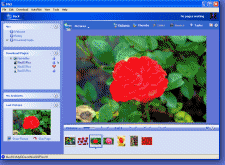
 All Tips
All Tips and can be viewed again next time you use Nici as
and can be viewed again next time you use Nici as  More
More pane.
pane. Skip Page button in the Last Picture pane.
Skip Page button in the Last Picture pane. and then click Morph Speed.
and then click Morph Speed. Get Images button to download the thumbnail pictures.
Get Images button to download the thumbnail pictures. page and clicking on Is Directory Page.
page and clicking on Is Directory Page. Remove Pictures. You can filter which pages and pictures are removed or deleted from your hard drive.
Remove Pictures. You can filter which pages and pictures are removed or deleted from your hard drive. the page has a high
the page has a high  the page has a low
the page has a low  the page has mostly unviewed pictures.
the page has mostly unviewed pictures. the page has some unviewed pictures.
the page has some unviewed pictures. slide button. When Nici has displayed each of the page's pictures, it moves to the next page. Click the
slide button. When Nici has displayed each of the page's pictures, it moves to the next page. Click the  Displays the
Displays the  and click and drag down.
and click and drag down.
 Add to Email.
Add to Email.