The  source view displays the selected page {Selected Page: pages are listed on the left in Downloaded Pages and My Archives. To select a page, click on it.
source view displays the selected page {Selected Page: pages are listed on the left in Downloaded Pages and My Archives. To select a page, click on it.  More } like you would see it in a Web-Browser.
More } like you would see it in a Web-Browser.
Typically you would switch to this view for  Directory pages {The Nici-Quick download strategy classifies a web-page as a Directory page if it contains many links to picture pages. Directory pages are often updated each day with new links and can be used to add new picture pages to the download line.
Directory pages {The Nici-Quick download strategy classifies a web-page as a Directory page if it contains many links to picture pages. Directory pages are often updated each day with new links and can be used to add new picture pages to the download line.  More } and click on one or more links to add a new pages to the download line.
More } and click on one or more links to add a new pages to the download line.
When you click on a link, a new page is added under the original page in the  Download Pages pane.
Download Pages pane.
The Nici-Quick {Nici-Quick is the default download strategy. It quickly and efficiently downloads, and classifies pages as either Picture pages or Directory pages. Nici also offers the Crawl download strategy which can be used if Nici-Quick does not correctly handle the page.  More } download strategy defaults to only downloading the page, it often does not download the images displayed on that page as these images are often small images or images used for the layout of the page or navigation. Use the
More } download strategy defaults to only downloading the page, it often does not download the images displayed on that page as these images are often small images or images used for the layout of the page or navigation. Use the  Get Images button to download these images.
Get Images button to download these images.
The bottom section of the source view shows information about the link the mouse is currently hovering over including:
- Whether that link has been downloaded in the past 60 days by Nici, or is currently in the download line.
- Whether that link was present the last time this page was downloaded.
- Nici's Link quality rating. This improves with time and includes factors such as; whether pictures have been successfully downloaded from the web host, or whether there have been errors in the past.
- How many pages have been downloaded from the same web host, and how many of those pages have been given a high rank.
To view the original html source, click on  then click View HTML Source.
then click View HTML Source.
To redisplay the page hiding any links that you have already downloaded (or are waiting to be downloaded), click on  .
.
To ensure the page is displayed safely, all scripting, applets and other tags not recognized by Nici are first removed. Nici has only limited support for using forms and buttons to add new pages to the download line.
If the page uses thumbnails, and Nici has already downloaded the picture a thumbnail leads to, Nici will attempt to replace the thumbnail with a scaled version of the actual picture.

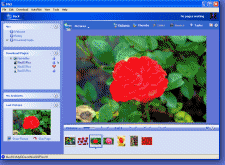
 Source view
Source view source view displays the
source view displays the  More
More Download Pages pane.
Download Pages pane. Get Images button to download these images.
Get Images button to download these images.
 then click View HTML Source.
then click View HTML Source. .
. Show the online Typical Use tutorial
Show the online Typical Use tutorial