The Nici-Bar along the top of Nici's window, and the Download menu are used to control the the Download line and show its status.
The Download line contains pages {A page starts as a url address of a web-page and is listed on the left-hand side of the Nici window. When a page is first added, it is
classified as a waiting page, then as a downloading page, then as a finished page. The Nici-Quick strategy further classifies a finished page as either a picture page or directory page depending on what it contains.  More } waiting to be downloaded. Unlike a browser, Nici allows you to choose many links without waiting for each to finish downloading.
More } waiting to be downloaded. Unlike a browser, Nici allows you to choose many links without waiting for each to finish downloading.
Nici downloads the two pages {A page starts as a url address of a web-page and is listed on the left-hand side of the Nici window. When a page is first added, it is
classified as a waiting page, then as a downloading page, then as a finished page. The Nici-Quick strategy further classifies a finished page as either a picture page or directory page depending on what it contains.  More } at the front of the download line simultaneously.
More } at the front of the download line simultaneously.
If Nici is already downloading a page from a particular host, it will pick
a page from a different host to download simultaneously. This means that
if one server host is slow, the other will take up the slack.
The more pages that are simultaneously downloaded, the higher the chance
that server blocking mechanisms and other errors will occur. While Nici
intelligently retries errors, and can request only the parts of an image
that have not already been downloaded, this does reduce overall
performance.
The  Tasks view displays information and common tasks for the selected page {Selected Page: pages are listed on the left in Downloaded Pages and My Archives. To select a page, click on it.
Tasks view displays information and common tasks for the selected page {Selected Page: pages are listed on the left in Downloaded Pages and My Archives. To select a page, click on it.  More }. These tasks, which can also be found in a page's context menu (opened by right-clicking on the page), can be used to
More }. These tasks, which can also be found in a page's context menu (opened by right-clicking on the page), can be used to  Skip Downloading the Page or
Skip Downloading the Page or  Download Now.
Download Now.
Open the Download menu by right-clicking anywhere in the Nici-Bar, or clicking on the Download Line status text, or by clicking on Download in the Menubar.
Using this menu you can:
- Turn the Auto-Pilot {The Auto-Pilot automatically downloads pictures. It works by randomly adding new pages when there are no other waiting pages.
 More } on and off
More } on and off
 Start downloading the line. (if it has been stopped)
Start downloading the line. (if it has been stopped) Stop downloading the line. This is like a pause button; Nici will pick up where it left off when you Start Downloading again.
Stop downloading the line. This is like a pause button; Nici will pick up where it left off when you Start Downloading again. Details... opens a window which shows the status of the Download line and a common task.
Details... opens a window which shows the status of the Download line and a common task. Retry errors resets any errors that occurred while downloading, and adds those pages to the Download line again.
Retry errors resets any errors that occurred while downloading, and adds those pages to the Download line again.

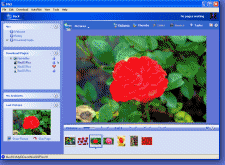
 Download Line
Download Line More
More Tasks view displays information and common tasks for the
Tasks view displays information and common tasks for the  Skip Downloading the Page or
Skip Downloading the Page or  Download Now.
Download Now. Stop downloading the line. This is like a pause button; Nici will pick up where it left off when you Start Downloading again.
Stop downloading the line. This is like a pause button; Nici will pick up where it left off when you Start Downloading again. Details... opens a window which shows the status of the Download line and a common task.
Details... opens a window which shows the status of the Download line and a common task. Retry errors resets any errors that occurred while downloading, and adds those pages to the Download line again.
Retry errors resets any errors that occurred while downloading, and adds those pages to the Download line again.