If you have a problem, the first thing to do is a Live Update which will download any bug fixes and updates.
To do a Live Update, click on the Tools menu then click on  Live Update...
Live Update...
 Open Live Update
Open Live Update
When reporting a problem or bug, including the  system information will help Nici support to fix the problem.
system information will help Nici support to fix the problem.
If you see an Error message dialog, it includes an option to send a bug report email to Nici support which includes the  system information.
system information.
For other problems, click on the Help menu then click on  System Information
System Information
 Open System Information
Open System Information
If you can connect to the internet with your web-browser, Nici should be able to connect and download pictures. If Nici can not connect to the internet, it may be because your computer is configured to use a Proxy.
 Open Proxy Settings
Open Proxy Settings
If you are using AOL, or you get "RNAAPP" errors with Win98/ME, go to the Internet Settings and check the "Never dial a connection" box.
Before starting Nici, manually connect to the internet by double-clicking your dial-up network connection, or by opening a Browser (like
AOLBrowser or Internet Explorer) and then minimizing it.
 Open Internet Settings
Open Internet Settings

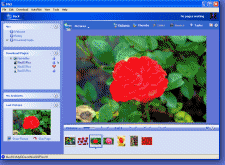
 Troubleshooting
Troubleshooting Open Live Update
Open Live Update