Online help pages for the NiciPicture Downloader for Windows 98,ME,2000,XP and 2003.
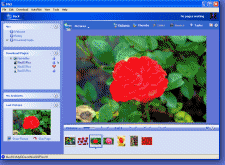
These pages are extracted from Nici's help system and require Internet Explorer v5.0 or later.
Certain interactive commands are not available in the online version.

Online help pages for the NiciPicture Downloader for Windows 98,ME,2000,XP and 2003.
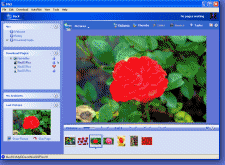
These pages are extracted from Nici's help system and require Internet Explorer v5.0 or later.
Certain interactive commands are not available in the online version.

 Add New Page Window
Add New Page WindowThis is used to manually add new pages {A page starts as a url address of a web-page and is listed on the left-hand side of the Nici window. When a page is first added, it is
classified as a waiting page, then as a downloading page, then as a finished page. The Nici-Quick strategy further classifies a finished page as either a picture page or directory page depending on what it contains.  More } to the download line {The download line contains pages waiting to be downloaded. Unlike a browser, Nici allows you to choose many links without waiting for each to finish downloading.
More } to the download line {The download line contains pages waiting to be downloaded. Unlike a browser, Nici allows you to choose many links without waiting for each to finish downloading.  More }.
More }.
To open the Add New Page Window, click on the File menu, then click on ![]() New Page...
New Page...
In the Address box, enter an http url address, or use the drop-down button to access your Internet Explorer favorites, or a previously entered address.
Choose to use either the Nici-Quick {Nici-Quick is the default download strategy. It quickly and efficiently downloads, and classifies pages as either Picture pages or Directory pages. Nici also offers the Crawl download strategy which can be used if Nici-Quick does not correctly handle the page.  More } download strategy or the Crawl {Crawl downloading is the backup download strategy. Unlike the the Nici-Quick download strategy, Crawl downloading systematically downloads and searches through all links. Before starting a Crawl download, a number of parameters need to be chosen.
More } download strategy or the Crawl {Crawl downloading is the backup download strategy. Unlike the the Nici-Quick download strategy, Crawl downloading systematically downloads and searches through all links. Before starting a Crawl download, a number of parameters need to be chosen. More } download strategy.
More } download strategy.
The Nici-Quick {Nici-Quick is the default download strategy. It quickly and efficiently downloads, and classifies pages as either Picture pages or Directory pages. Nici also offers the Crawl download strategy which can be used if Nici-Quick does not correctly handle the page.  More } download strategy is recommended as it is quick and easy to use, and you can later switch to the Crawl {Crawl downloading is the backup download strategy. Unlike the the Nici-Quick download strategy, Crawl downloading systematically downloads and searches through all links. Before starting a Crawl download, a number of parameters need to be chosen.
More } download strategy is recommended as it is quick and easy to use, and you can later switch to the Crawl {Crawl downloading is the backup download strategy. Unlike the the Nici-Quick download strategy, Crawl downloading systematically downloads and searches through all links. Before starting a Crawl download, a number of parameters need to be chosen. More } strategy if Nici-Quick {Nici-Quick is the default download strategy. It quickly and efficiently downloads, and classifies pages as either Picture pages or Directory pages. Nici also offers the Crawl download strategy which can be used if Nici-Quick does not correctly handle the page.
More } strategy if Nici-Quick {Nici-Quick is the default download strategy. It quickly and efficiently downloads, and classifies pages as either Picture pages or Directory pages. Nici also offers the Crawl download strategy which can be used if Nici-Quick does not correctly handle the page.  More } does not work on the page. If you have knowledge of the structure of the web-site, and want to fine tune the download settings, use Crawl {Crawl downloading is the backup download strategy. Unlike the the Nici-Quick download strategy, Crawl downloading systematically downloads and searches through all links. Before starting a Crawl download, a number of parameters need to be chosen.
More } does not work on the page. If you have knowledge of the structure of the web-site, and want to fine tune the download settings, use Crawl {Crawl downloading is the backup download strategy. Unlike the the Nici-Quick download strategy, Crawl downloading systematically downloads and searches through all links. Before starting a Crawl download, a number of parameters need to be chosen. More } downloading.
More } downloading.