
 |
If you see the "Not Connected" status when Nici starts up, it indicates that Nici has not been able to connect to the internet. This is illustrated in the screenshot below:
![]()
The first step in diagnosing the problem is to click on the "Download" menu, then click on "Details...". This is illustrated in the screenshot below:
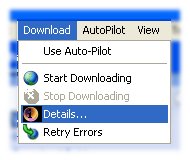
This will open the Nici Connection Details window. Click on the "More..." button for the exact error message that Nici received from your system while trying to connect to the internet. This is illustrated in the screenshot below.
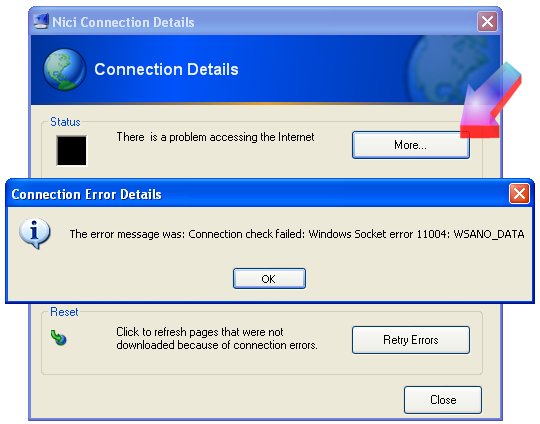
Tip: To copy that message to your clipboard, press the "Ctrl-C" keys.
This error message may give you the information you need to solve the problem, if not keep reading:
You need to allow Nici to use port 80 (the HTTP port) and on some systems port 53 (the DNS port).
When you first started Nici you may have received an alert from your firewall that Nici was accessing the internet. If you told the firewall to block Nici, you will need to change your firewall's configuration to allow Nici to access the internet.
The following example is for the ZoneAlarm firewall, but the procedure will be similar for most firewalls. In zonealarm, double click on the zonealarm icon in your system-tray and switch to "Program Configuration" section. Locate "Nici.exe" in the list of programs, click on it, and tick "Allow Internet Access".
The next thing to try is to manually establish a connection before starting Nici
One reason that Nici may not be able to connect to the internet is that your system requires Nici to connect through a proxy. If you don't know what a proxy is, it is unlikely that you need to change these settings. They are more common on computers in corporate networks, but not very common on home computers.
To see Nici's proxy settings, click on the "Tools" menu, then click on "Options..." and switch to the "Network Settings" tab. This is illustrated in the screenshot below:
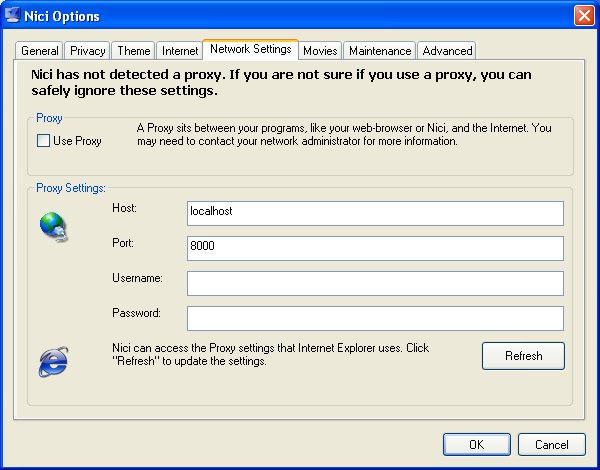
If Nici says "Nici has not detected a proxy..." and the "Use Proxy" checkbox is checked, uncheck it and restart Nici.
If Nici says "Nici has detected a proxy..." and the "Use Proxy" checkbox is unchecked, check it, click on the "Refresh" button and restart Nici.
If the above information does not help, please email us at: ![]() [email protected]. Include as much information as possible in your email including; the version of Windows you are using(for example Win98 or WinXP) , the type of connection (for example Dial-Up Modem or Permanently On Broadband). Please also include the error message from the "Connection Error Details" message as described above. Any further information you have, such as problems with other internet software in the past would be helpful.
[email protected]. Include as much information as possible in your email including; the version of Windows you are using(for example Win98 or WinXP) , the type of connection (for example Dial-Up Modem or Permanently On Broadband). Please also include the error message from the "Connection Error Details" message as described above. Any further information you have, such as problems with other internet software in the past would be helpful.
Award winning software for Windows, that grabs pictures and movies from the web and saves them to your computer.
![]() Download the Free Trial
Download the Free Trial
![]() Picture Downloader
Picture Downloader
![]() Why use a Pic Downloader?
Why use a Pic Downloader?
![]() Comparison with a web crawler
Comparison with a web crawler
![]() Getting tgp pictures
Getting tgp pictures
![]() Thumbnail galleries
Thumbnail galleries
![]() How Nici protects minors
How Nici protects minors
![]() How/when Nici uses the net
How/when Nici uses the net
![]() How to morph pictures
How to morph pictures
![]() How to use picture rating
How to use picture rating
![]() How to not download porn
How to not download porn
![]() How to search for pictures
How to search for pictures
Nici can be described many ways as illustrated below. Each page also contains a series of example pictures you can download with Nici: