
 |
Automatically download pictures from the web and morph between them with Nici
![]()
![]() Download the Free Trial
Download the Free Trial
![]() Picture Downloader
Picture Downloader
Nici can be described many ways as illustrated below. Each page also contains a series of example pictures you can download with Nici:
![]() Image Saver
Image Saver
![]() Picture Ripper
Picture Ripper
![]() Thumbnail Grabber
Thumbnail Grabber
![]() TGP Downloader
TGP Downloader
![]() JPEG Downloader
JPEG Downloader
![]() Picture Grabber
Picture Grabber
![]() Gallery Saver
Gallery Saver
![]() TGP Crawler
TGP Crawler
![]() Photo Grabber
Photo Grabber
![]() Photo Crawler
Photo Crawler
![]() Offline Browser
Offline Browser
![]() Pic Hunter
Pic Hunter
![]() Image Grabber
Image Grabber
![]() Image Finder
Image Finder
morph To transform (an image) by computer.
Technically Nici does not morph pictures as you would see, for example, in the movies. Instead Nici alpha blends (superimposes) one picture over another, with increasing intensity, over a couple of seconds.
If the two pictures are similar, it seems like the first picture is morphing into the second. In addition, for certain picture series, this effect can bring the pictures to life, giving them a kind of 3D look and feel.
As an example: you have downloaded two pictures of a nail being hammered in. The first shows the hammer up, the second shows the hammer striking the nail.
If you morph between the two pictures, it looks like a movie of the hammer coming down onto the nail. By pressing the "enter" key repeatedly, you get the effect of the nail being hammered over and over.
By default picture morphing is set to "none".
You can tell Nici to always morph when displaying pictures, by switching to the "Pictures" view, then clicking on the "Pictures" menu, then clicking on the "Morph" sub menu. This is illustrated below:
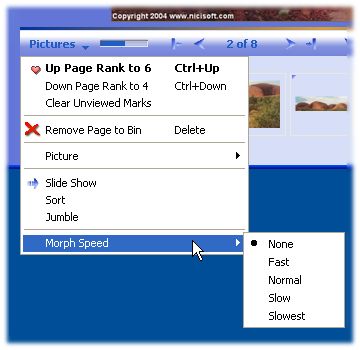
In the above screenshot, we have downloaded the pictures from the Picture finder example page.
Instead of setting Nici to always morph, you can easily morph on a case by case basic.
There are a number of ways to do this, but firstly make sure that picture morphing is set to "none". (See the above illustration).