
 |
Find, download and watch slideshows of web picture series with Nici.
Version 2.1 includes improved slideshows. To start a slideshow you still click on the slideshow button, but instead of starting a slideshow, Nici now opens the "Slideshow Settings" window. This is illustrated in the screenshots below:
Click on the slideshow button:

... Opens the "Slideshow Settings":
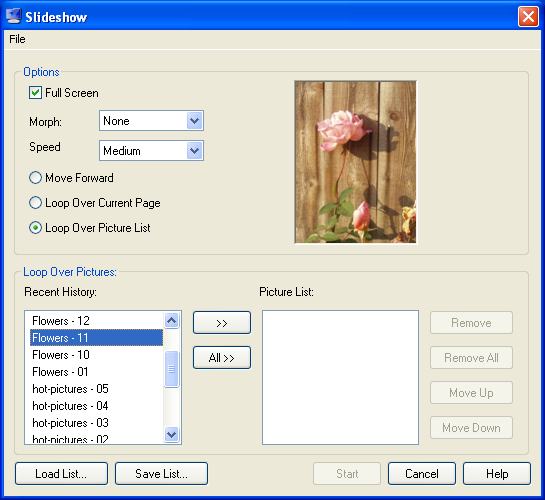
To stop a slideshow, either click on the slideshow button again, or anywhere else in the window.
The first group of controls set the style of the slideshow. You can set the slideshow to run in full-screen mode, whether Nici will morph (fade) between picture transisitions. and how quickly the slideshow will change pictures. This is illustrated in the screenshot below:
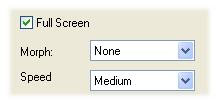
The second group of controls picks which pictures will be displayed in the slideshow. This is illustrated below:
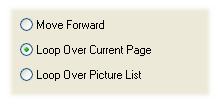
If you select "Loop Over Picture List", Nici will continuously loop over a list of pictures that you select.
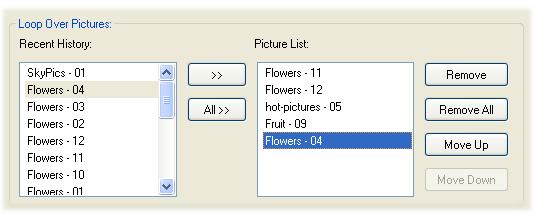
To create the list, click on a picture in the "Recent History" list and click on the ">>" button (or use drag and drop). The "Recent History" list shows the last 50 pictures that you have viewed.
If you create a picture list that you like, click on the "Save List..." button to save it to disk. You can also load a previous saved list by clicking on the "Load List" button.
Tip: Change the order of the pictures list using the "Move Up" and "Move down" buttons.